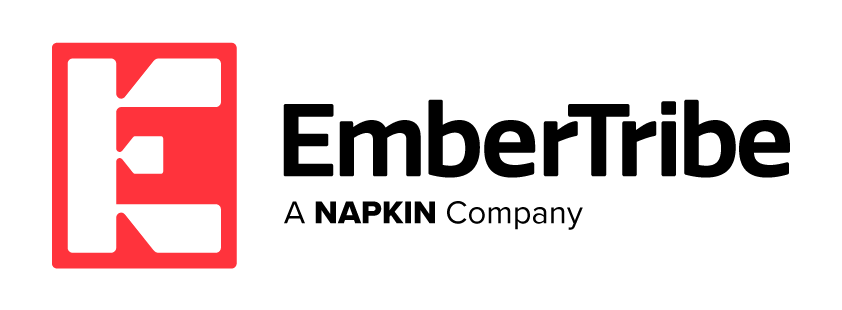Menu
- About Us
- Our Method
- Services
- eCommerce Agency
- What We Do
- Growth Marketing Agency
- PPC Agency
- Facebook Ad Agency
- Paid Social Agency
- Inbound Marketing Agency
- SEM Agency
- Google Ads Agency
- SaaS Marketing Agency
- eCommerce Advertising
- SaaS Marketing
- Social Media Advertising
- Digital Advertising
- Custom Creative
- Growth Marketing
- Email Marketing
- CRO
- Product Videos
- Custom Landing Pages
- Blog
- Case Studies
- Resources
- Contact Us