How to Use Automation Rules in Facebook Ads Manager
Setting criteria for raising budgets according to performance.
Now, if you're working our system, and that means you're going to be scaling up your budgets fairly often if your return on ad spend is holding steady. So every other day you're going to be looking to bump 20, to maybe 30% of your daily budget on the campaign. That could get tiresome. You're trying to check in every other day and manage your campaigns and keep an eye on performance and return. There's got to be a better way to do that right? There is.
Automation Rules
It's called rules. Inside of your ads manager, you can do this in Power Editor too, you can create rules that manage the automated changes that happen in your account. They allow you to either update or they notify you of changes in your account. They turn your manual checks into automated ones. For example, you could turn off ads that don't perform well. You could increase the budgets of ad sets that have got a positive return on ad spend. You could have a notification get sent when you have frequency reach a certain threshold. We're not going to go into all the variables here. But what you do need to know about rules is they have three parts. Triggers, actions and affected elements.
Create Rule
Let's step into a rule and take a look at some of these pieces. Let's suppose I want a rule for this campaign. I check the box next to it, click this 'create rule' button. By the way, I can click the 'create rule' button anyway and then choose afterwards, it just makes it easy if you know exactly where you want to apply it. Here we got our rule, and you can see that the rule is already selected to apply to one campaign. We can choose to apply the active ad sets, we can apply ... Choose 'all active campaigns,' we can change that. Then we have an action. The trigger is the conditions here. The action is what's taken.
.png?width=985&name=Facebook%20Ad%20Course%20%20%20How%20to%20Use%20Automation%20Rules%20in%20Facebook%20Ads%20Manager%20(1).png)
.png?width=414&name=Facebook%20Ad%20Course%20%20%20How%20to%20Use%20Automation%20Rules%20in%20Facebook%20Ads%20Manager%20(2).png)
Take An Action
The actions, you got a couple options. You can turn off, you can adjust budgets or you can adjust bids. In our case, let's say that we want to adjust the budget and increase a daily budget. Maybe that's what we want to do, right? You can see, you can only do that if you're at the ad set level. So we selected a campaign, can't do it at the manual bids either. We can want to send notification. If you choose notification, you'll have to choose who it goes to.
.png?width=411&name=Facebook%20Ad%20Course%20%20%20How%20to%20Use%20Automation%20Rules%20in%20Facebook%20Ads%20Manager%20(3).png)
These are some of the things you have to consider is, where you want to apply it. What level you want to apply it at. One of the limits is, rules can only be applied in mass to the same level. I can choose three campaigns, but not three campaigns and three ad sets.
Conditions
Then in the conditions area, you got a bunch of different options here. These all include a fixed value or a greater than value. You can choose all of the cost per items. Cost per click, cost per purchase, cost per whatever your result is. All of those, as well as click through rate, CPM, the amount spent either daily or lifetime, the frequency, the number of results, lots more. There's a ton, investigate it. There's a bunch of options. There's lots of stuff you can do here to get custom results.
.png?width=410&name=Facebook%20Ad%20Course%20%20%20How%20to%20Use%20Automation%20Rules%20in%20Facebook%20Ads%20Manager%20(4).png)
Then you can choose the time range that you want to apply your rule to. So this is how much data you want to consider; three days, seven days, 30 days, lifetime, etc.
.png?width=413&name=Facebook%20Ad%20Course%20%20%20How%20to%20Use%20Automation%20Rules%20in%20Facebook%20Ads%20Manager%20(5).png)
This is a really big deal if you're considering return on ad spend. Because you want to consider the recencies. Am I continuing to trend in the right direction. If I'm not, add a positive ROAS for the last three days or seven days. Do I want to continue to raise it?
Create a Rule
Now that we've gone through and looked at all of this, let's go ahead and actually create a rule. We're going to step inside of this campaign, we're going to pick one of the ad sets that's running. You can see we've got ourselves set up here, increasing our daily budget 25% with a maximum cap of $25 when the cost result is. Now if I were to put a number in here, say smaller than $30 and I were to say add, note that Facebook's going to add this lifetime impressions in here. They really recommend putting the lifetime impressions here. They say you want to have a certain number of impressions here to make this right. You can remove this, you can run this at lower levels. In our case, we actually already have a whole bunch of impressions so I can go ahead and just leave this in here. But they recommend having at least 8,000 lifetime impressions.
.png?width=543&name=Facebook%20Ad%20Course%20%20%20How%20to%20Use%20Automation%20Rules%20in%20Facebook%20Ads%20Manager%20(6).png)
Then we're going to say the time range to consider for that cost per result is over the last seven days. With an attribution window of one day and 28 days. You can change this attribution window but you probably want it to match whatever it is your account. When do you want the frequency to run? Do you want it to run daily? Do you want it to run on certain days of the week? Maybe we want it to run on Mondays, or maybe we want it to run every day.
.png?width=712&name=Facebook%20Ad%20Course%20%20%20How%20to%20Use%20Automation%20Rules%20in%20Facebook%20Ads%20Manager%20(7).png)
Something to keep in mind. Then do we want to get a notification? Yes, we want to get a notification. The rule is named 'Raise 25 if CPA less than 30.' Now I've got a name in there. Got my lifetime impressions set. I'm all good to go.
That's all there is to creating your rule, it's pretty straightforward. If you've got a bunch of rules created and you want to manage them. You just go up here to the ads manager. From the drop-down, you need to pick the automated rules option.
.png?width=731&name=Facebook%20Ad%20Course%20%20%20How%20to%20Use%20Automation%20Rules%20in%20Facebook%20Ads%20Manager%20(8).png)
Then you'll be able to take action on any rules that are currently running. You can choose to pause them, stop them, duplicate them, create new ones. Remember that the limits on rules are: you can only have 100 automated rules on an account, including both inactive and active; you can only apply one of each condition per rule, meaning you can't apply multiple cost per event limitations. Which is why you should carefully choose the logical expression. Such as between, smaller than, or greater than. Finally, rules can only be applied in mass to the same level. Multiple campaigns, multiple ad sets or multiple ads, but not one in every level. Hope that helps.
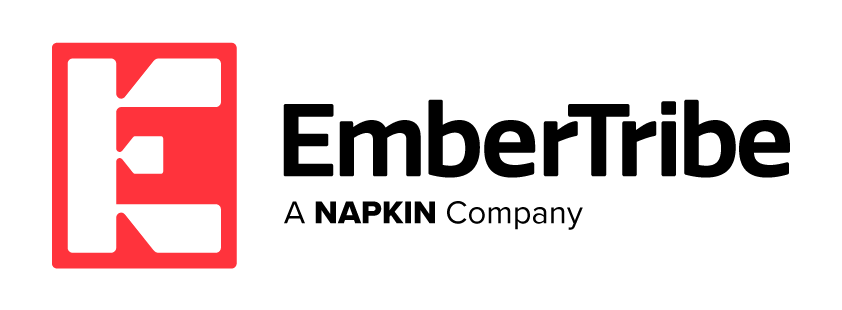

.png?width=985&name=Facebook%20Ad%20Course%20%20%20How%20to%20Use%20Automation%20Rules%20in%20Facebook%20Ads%20Manager%20(1).png)
.png?width=414&name=Facebook%20Ad%20Course%20%20%20How%20to%20Use%20Automation%20Rules%20in%20Facebook%20Ads%20Manager%20(2).png)
.png?width=411&name=Facebook%20Ad%20Course%20%20%20How%20to%20Use%20Automation%20Rules%20in%20Facebook%20Ads%20Manager%20(3).png)
.png?width=410&name=Facebook%20Ad%20Course%20%20%20How%20to%20Use%20Automation%20Rules%20in%20Facebook%20Ads%20Manager%20(4).png)
.png?width=413&name=Facebook%20Ad%20Course%20%20%20How%20to%20Use%20Automation%20Rules%20in%20Facebook%20Ads%20Manager%20(5).png)
.png?width=543&name=Facebook%20Ad%20Course%20%20%20How%20to%20Use%20Automation%20Rules%20in%20Facebook%20Ads%20Manager%20(6).png)
.png?width=712&name=Facebook%20Ad%20Course%20%20%20How%20to%20Use%20Automation%20Rules%20in%20Facebook%20Ads%20Manager%20(7).png)
.png?width=731&name=Facebook%20Ad%20Course%20%20%20How%20to%20Use%20Automation%20Rules%20in%20Facebook%20Ads%20Manager%20(8).png)