How to Setup Custom Columns in Facebook Ad Manager
You can setup custom columns in Facebook's Ads Manager to view your data using various metrics.
Facebook's user interface can be really helpful for those running an ad campaign, but it is a one-size-fits-all product. Luckily, there are some tools built in that will help you be able to quickly put together a report that tells you exactly what you need to know about how your campaigns are performing.
Standard Column Setup = Performance
The standard column setup within the Facebook user interface is called Performance. You can see it over here. It's going to break down the results that you're getting, how much you're spending, the number of people that you're reaching, and other data that Facebook considers to be relevant or important to you.
.png?width=978&name=Facebook%20Ad%20Course%20%20%20How%20to%20Setup%20Custom%20Columns%20in%20Facebook%20Ad%20Manager%20(3).png)
Truth is, they don't know what's most important to your business. For example, if you're an e-commerce owner seeing results in reach aren't nearly as important as seeing a return on ad-spending cost per sale. So let's take a look at how to customize those columns so that you can see exactly what you need at a glance, without having to dig through multiple reports.
Custom Column Walk-Through
Go over to the Columns drop-down, and look at the different options available. You'll see that they've broken down the most commonly used reports, but there's also an option down at the bottom for Customize.
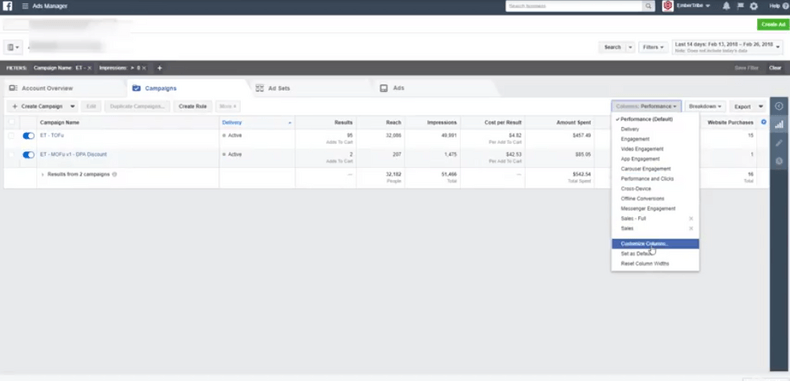
If you choose that option you'll be able to pick and choose exactly what columns you're viewing when you look into the Facebook user interface. You can change these columns to pick the ones that are most relevant for you. Just hit the little X to remove the ones you don't want, and then use the column options in the left, and check boxes, to pick the ones you do.
.png?width=985&name=Facebook%20Ad%20Course%20%20%20How%20to%20Setup%20Custom%20Columns%20in%20Facebook%20Ad%20Manager%20(1).png)
Once you've picked options that you want, you can rearrange them and change the way they display and what order they come out in. Then, once you've chosen what you want, you can click Save As A Preset, and choose a name for your columns.
Let's look at some examples of what you might want to see when you're looking at your reporting. If you're an e-commerce store owner you might want to see a short glance of how many people are coming to your site. How are your ads performing in terms of engagement? Are people viewing your product; adding to cart; purchasing? Are you getting a positive return on ad spend?
.png?width=989&name=Facebook%20Ad%20Course%20%20%20How%20to%20Setup%20Custom%20Columns%20in%20Facebook%20Ad%20Manager%20(4).png)
Or you might want to see something in more detail that includes costs for each of those stages as well as adding Initiate Checkout, or other valuable information like Cost Per Sale. This type of information lets you do a deeper analysis at a glance on all of your campaigns.
.png?width=984&name=Facebook%20Ad%20Course%20%20%20How%20to%20Setup%20Custom%20Columns%20in%20Facebook%20Ad%20Manager%20(2).png)
Custom Breakdown
What if you're interested in seeing how people are on-boarding on to your application, or software, as a service. The initial results option might not be right for you, but if you pick custom breakdowns you can see information about cost to get people to sign up to your site or finish registration, as well as what the cost to acquire a customer is, or if people are making in-app purchases.
.png?width=984&name=Facebook%20Ad%20Course%20%20%20How%20to%20Setup%20Custom%20Columns%20in%20Facebook%20Ad%20Manager%20(6).png)
All of these are using standard events and using the custom columns available to you.
You might also want to set up a custom column arrangement to use for your standard reporting.
.png?width=980&name=Facebook%20Ad%20Course%20%20%20How%20to%20Setup%20Custom%20Columns%20in%20Facebook%20Ad%20Manager%20(5).png)
For example, if you're reporting on engagement with your ads, you might want to know about link clicks, post reactions, post shares, video engagement, or other types of important information.
By choosing the columns that are appropriate for your business, you'll make Facebook's user interface work harder for you, in order to get the most out of what you're doing.
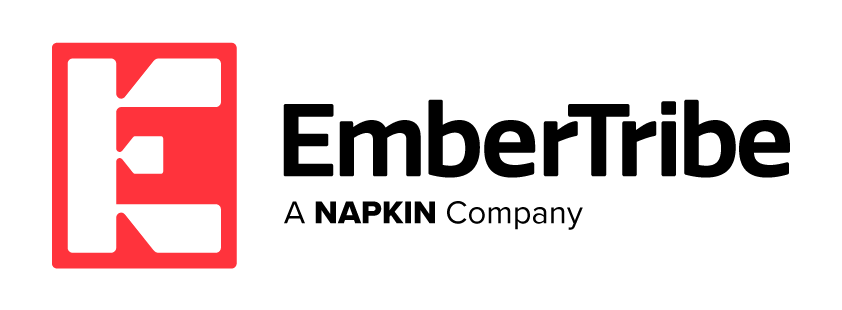

.png?width=978&name=Facebook%20Ad%20Course%20%20%20How%20to%20Setup%20Custom%20Columns%20in%20Facebook%20Ad%20Manager%20(3).png)
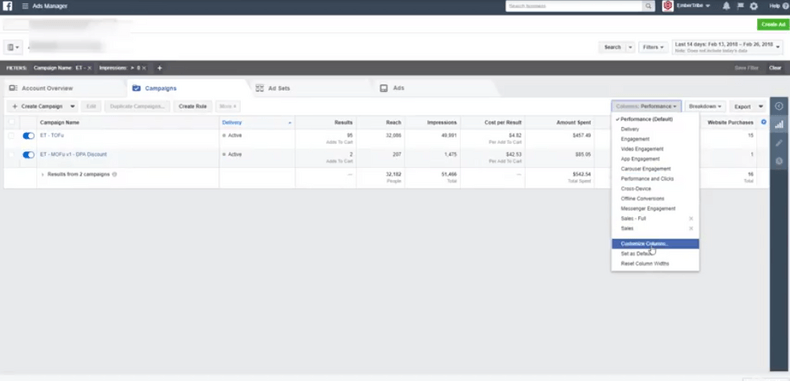
.png?width=985&name=Facebook%20Ad%20Course%20%20%20How%20to%20Setup%20Custom%20Columns%20in%20Facebook%20Ad%20Manager%20(1).png)
.png?width=989&name=Facebook%20Ad%20Course%20%20%20How%20to%20Setup%20Custom%20Columns%20in%20Facebook%20Ad%20Manager%20(4).png)
.png?width=984&name=Facebook%20Ad%20Course%20%20%20How%20to%20Setup%20Custom%20Columns%20in%20Facebook%20Ad%20Manager%20(2).png)
.png?width=984&name=Facebook%20Ad%20Course%20%20%20How%20to%20Setup%20Custom%20Columns%20in%20Facebook%20Ad%20Manager%20(6).png)
.png?width=980&name=Facebook%20Ad%20Course%20%20%20How%20to%20Setup%20Custom%20Columns%20in%20Facebook%20Ad%20Manager%20(5).png)